This week I gave my first PMP Prep class via ZOOM.
In the process, I found this set of Keyboard Shortcuts from ZOOM.
Hopefully these will help you get a bit more out of your Zoom Meetings and Remote Trainings.
Meeting Shortcuts
- Command(⌘)+J: Join Meeting
- Command(⌘)+Control+V: Start Meeting
- Command(⌘)+J: Schedule Meeting
- Command(⌘)+Control+S: Screen Share via Direct Share
- Command(⌘)+Shift+A: Mute/unmute audio
- Command(⌘)+Control+M: Mute audio for everyone except the host (only available to the host)
- Command(⌘)+Control+U: Unmute audio for everyone except host (only available to the host)
- Space:Push to talk
- Command(⌘)+Shift+V: Start/stop video
- Command(⌘)+Shift+N: Switch camera
- Command(⌘)+Shift+S: Start/stop screen share
- Command(⌘)+Shift+T: Pause or resume screen share
- Command(⌘)+Shift+R: Start local recording
- Command(⌘)+Shift+C: Start cloud recording
- Command(⌘)+Shift+P: Pause or resume recording
- Command(⌘)+Shift+W: Switch to active speaker view or gallery view, depending on current view
- Control+P: View previous 25 participants in gallery view
- Control+N: View next 25 participants in gallery view
- Command(⌘)+U: Display/hide Participants panel
- Command(⌘)+Shift+H: Show/hide In-Meeting Chat Panel
- Command(⌘)+I: Open invite window
- Option+Y: Raise hand/lower hand
- Ctrl+Shift+R: Gain remote control
- Ctrl+Shift+G: Stop remote control
- Command(⌘)+Shift+F: Enter or exit full screen
- Command(⌘)+Shift+M: Switch to minimal window
- Ctrl+Option+Command+H: Show/hide meeting controls
- Ctrl+Shift+R: Gain remote control
- Ctrl+Shift+G: Stop remote control
- Ctrl+\: Toggle the “Always Show meeting controls” options in Settings/Accessibility
- Command(⌘)+W: Prompt to End or Leave Meeting
Chat Shortcuts
- Command(⌘)+K: Jump to chat with someone
- Command(⌘)+T: Screenshot
General Shortcuts
- Command(⌘)+W: Close the current window
- Command(⌘)+L: Switch to Portrait or Landscape View, depending on current view
- Ctrl+T: Switch from one tab to the next
Mac
- Login to your Zoom desktop client.
- Click your profile picture then click Settings.
- Click Keyboard Shortcuts.
- The keyboard shortcuts will appear.
Editing Shortcuts
You can edit a shortcut by clicking on the shortcut and then pressing the shortcut key that you would like to use.
Some of the shortcuts can be used as global shortcuts, meaning they will work even when Zoom is not in focus.
To enable a shortcut globally, check the option next to the shortcut.


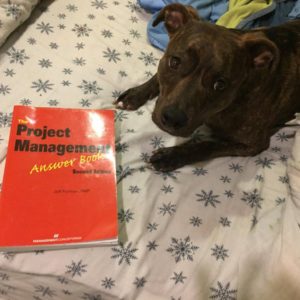
Leave A Comment